Happy hump day everyone!
What, is that not appropriate? It’s Wednesday. The hump of the week. After you get over the hump you’re closer to the weekend, am I right? Smile. :)
I haven’t really posted about this yet, but I guess it’s appropriate to announce it now. As of February 1st, I’m proud to announce that I am the new VP of Social Media for The Wedding Connectors. Wow that’s a mouthful. Basically the lowdown is that I accepted a position to be in charge of social media for the group. This means I work with Facebook, Pinterest and Twitter, and I also handle the blogging for TWC. I’m sure that any of you that read the TWC blog posts couldn’t tell, right? My overuse of exclamation points probably gave me away. I’m okay with that, I embrace punctuation, especially in a world of TEXT TALKING – yuck.
Quick rundown for anyone that doesn’t know me – my background is in IT and sales. I’ve done technology training, support, and networking for several years, and have also worked in sales in several capacities. Weird ends of the spectrum for one person, right? However, because of my IT background, I’m a computer geek. YES, I said it. Happy? (that was for my geek friends that tease me) I’m not a full blown geek/nerd though, because I don’t partake in Star Trek. So when Tom and I watch The Big Bang Theory, he has to explain all of the geeky movie references to me, and I have to explain the computer geek stuff to him. What the heck is an ICAL feed? Ha!
Because of this background, I am EXTREMELY comfortable with the internet, SEO, and social media. And with that knowledge, it’s pretty easy for me to navigate and link them all together. However, after talking with several members of TWC, I realized that they don’t feel as comfortable with it as I do. One member had asked me to do a Facebook 101 course, and from that, the social media courses were born. It started in March with a Pinterest 101 course, which was pretty awesome, and turned out wonderfully with lots of great questions! This month, with the recent changes to the Facebook fan pages, I decided to do a course focusing on the new changes. I won’t be posting every course that I do, but since this one is pretty important for ALL small businesses, I thought I would share the information on my blog too!
So without further adieu, here are some of the top changes that are here with the Facebook fan/business pages! Any screenshots will be directly from my Facebook pages… so if you have questions on where yours are, try to look for the landmarks on the page. :) This is by no means an all inclusive list, but features three of the biggest changes, and the things that people have found the most helpful!
1. First and probably most noticeable is the new “Timeline” format. This means that you now have a cover photo, and a profile photo, and yes, they are two different things. Remember the pretty profile photo that you had on the left side that you customized? Yep, it’s gone. You now have a cover photo on the top of your page, with maximum dimensions of 850 pixels by 315 pixels, and a profile picture that is teeny, with dimensions of 180 pixels by 180 pixels. When using Facebook as your page, any comments or posts that you make will have that profile photo attached to them – so Facebook suggests using your logo so that it follows you around Facebook. Because my business is a little more personal, I use my headshot instead, but do what works for you! Let’s talk really quickly about the RULES for the cover photo – and yes, there are strict rules. If you don’t follow them, your page can be suspended, which can be a nightmare. Ignorance is not an excuse, so know the rules and follow them!
- You cannot have any calls to action on this photo, whatsoever. You can’t say to email you, or “Like” your page, or go to your website. None. At all.
- You cannot have any contact information on this photo. No website, phone number or email address. You can have your name, and basic text, but no contact information because that goes in the About section.
- You cannot have any pricing information on this photo. No sales, discounts, or pricing whatsoever.
This is a summation of the rules, to see the actual full list of Facebook’s rules, click here.
Not too bad right? I’m not crazy about the contact information rule, but hey, that’s the rule, so behave. :) Here is my current cover photo for my business page. Because I know myself pretty well, I’m sure it will be changing regularly, but here it is for now.

There are a TON of companies that offer free cover photo templates for PhotoShop or other programs, here is one that you can use, but a quick Google search will come up with tons!
http://www.theacreative.com/freebies/GridTemplate.psd
2. The next fun change is part of the Timeline feature, but separate from the photos. You now have access to highlighted and pinned posts. So what the heck does this mean? Well, THIS is where you can highlight specials, discounts, or certain things that are happening with your business. So let’s break them down. First, highlighted posts. With Timeline you have the option to highlight a specific post and make it span the entire width of the page. By default, Timeline has two distinct columns that it will put your posts into. Highlighting will stretch a specific post across the width of the page, thus making it larger and more noticeable. To highlight a post, click on the little star in the upper right corner.

When you click on it, the star will be blue, and the post will stretch across the page.

You can highlight posts and pictures, to make them larger and draw more eyeballs to them!
Let’s talk about the other one… Pinned posts. This one is pretty darn cool. :) THIS is where you will want to put your calls to action, because they will stay at the top of your page! So again, by default with Timeline, your posts move down as you post more. So when you post something, it can get buried pretty quickly, depending on how often you use your page. When you have a post that is particularly important, and you would like to keep it on top, you can pin it to the top of the page. The pin will last for seven days, but as of right now there is no limit on how many times you can pin it to the top. So as long as you remember, you could indefinitely keep it pinned if you keep re-pinning it to the top.
To pin a post at the top of the page, click on the little pencil in the upper right corner of the post, and choose “Pin to Top.”

When the post is pinned, you will see a little orange flag in the upper right corner, showing that it is pinned and will stay at the top.

To unpin, simply click that pencil and choose “Unpin from Top.” Simple, right? This is a fantastic way to keep certain things close to the top of your page that you would like to highlight and make sure that people see first!
3. Messages!!! This is something that people have asked for for a LONG time, but honestly I have mixed feelings about them. Basically with the new changes, fan pages can now receive messages as well. This is really handy for pages that aren’t tied to someone’s name. Previously, if you needed to contact a fan page, you had to find out who owned it, and hunt them down on Facebook to send a personal message. You can now send a message directly to the fan page, and any of the administrators can respond. My mixed feelings come from my own bad experiences with Facebook messages, and the fact that they only work for me about half the time. I have missed client messages for a month because I didn’t know they were there, or they went into the “Other” inbox. Moving a system over to business/fan pages that isn’t working 100% of the time could be a disaster – but just my opinion. ;) I have started receiving messages on my page, and it’s kind of nice to have them there – I just hope they keep working! Messages were turned on by default on March 30th, when all of the Timeline changes were rolled to everyone – but you can turn them off if you don’t want them. Accessing the messages is very easy, it is at the top of your page on the right side, in the admin/insights section.

That section is an entire blog post in and of itself, so we will leave it alone for now. But I want to show you where you can see your messages, in case you get some! You don’t want to miss out. You are also supposed to see a notification, when using Facebook as your fan page, in the upper left corner, similar to your personal page. Although with the fan page messages I’ve received so far, I haven’t had that notification – another complaint about Facebook messages. So be careful, keep an eye on that “inbox” in the upper right corner to make sure that you’re not overlooking any messages unintentionally!
Again, this is not an all inclusive list. But there are LOTS of changes that were pushed to everyone as of March 30th, and I wanted to highlight a few of the things that others have found most helpful when I taught the course in person! I hope this was helpful and that you picked up one new thing that you didn’t know before. If you have any questions, please leave a comment below! Facebook comments are awesome, but comments here go to my Inbox and are easier to track, and respond to.
Work on your fan page, get the new changes down, and make it look awesome. If you haven’t found my fanpage yet, please stop by and “Like” the page if you like my work by clicking here! I love interacting with people, even if it’s just silly things. We all need a little laugh every once in awhile right?
Happy Wednesday, hump day!

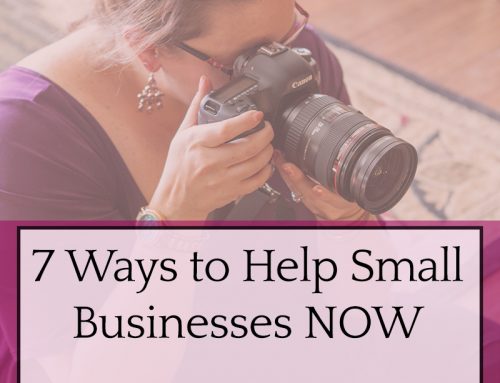



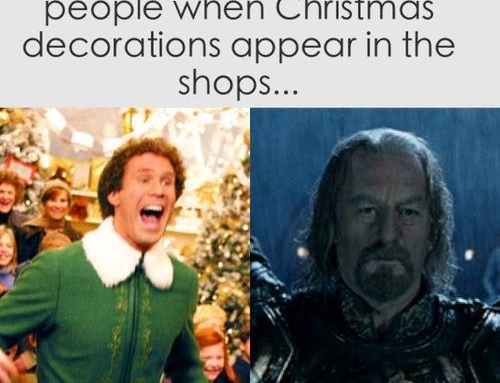


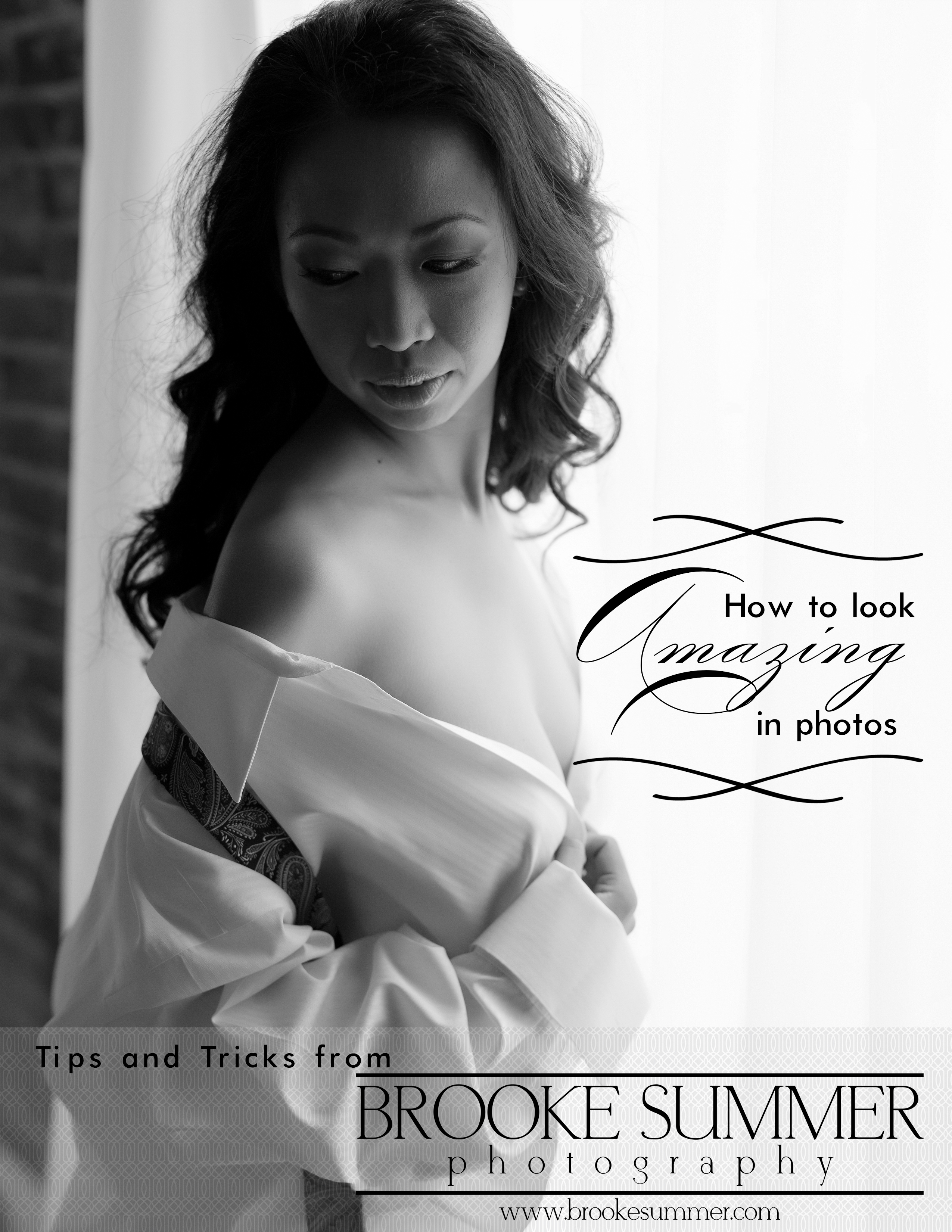
Wowza, Brooke! You’ve done a great job sharing with the community! Kudos on the fine work… I’m inspired by your post to make a few changes to my fan page, too!
I reead this post completely concerning the resemblance of most recent annd previous
technologies, it’s remarkable article.